In today’s digital world, managing login credentials can be a hassle. But what if you could ditch the passwords and enjoy secure, one-tap access to your Emirates NBD accounts? That’s where NBD Smart Pass comes in!
This blog will guide you through the entire process of registering and activating your Smart Pass. With easy-to-follow steps and helpful tips, you’ll be on your way to a faster, more secure banking experience in no time.
So, ditch the frustration and embrace the convenience – let’s get started!
Introducing Emirates NBD Smart Pass!
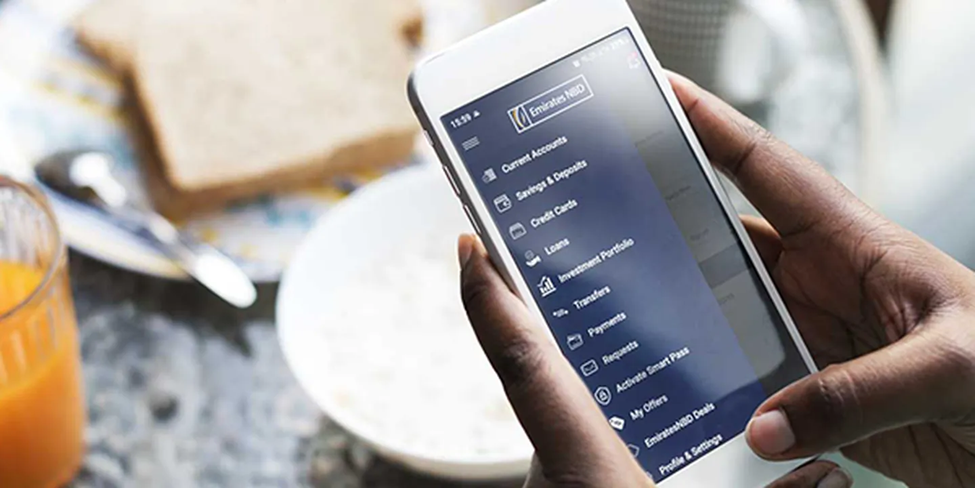
Ever get stuck waiting for a text message with an authorization code? It can slow you down, especially when you’re on the go.
Emirates NBD Smart Pass offers a smoother, more secure solution. It replaces those SMS codes with a system that lets you approve transactions directly through your mobile banking app.
Here’s the best part: once activated, Smart Pass lets you authorise everything with either a personalised PIN or a unique token generated right on your phone. No more waiting, just instant security for your online and mobile banking needs.
Getting Ready for Smart Pass
Before we dive into activating Smart Pass, let’s make sure your phone is ready. Here’s a quick checklist:
- Emirates NBD Mobile App: Ensure you’re using the latest version of the Emirates NBD app. Updates often include security improvements and bug fixes, so keeping it up-to-date is essential.
- Mobile Device Compatibility: Smart Pass works with most modern devices. You’ll need Android version 8 or above or iOS version 10.3 or above. Here’s how to check your version:
- Android: Settings > About Device/Phone > Software information
- iOS: Settings > General > About > Software Version
- Automatic Date and Time: For seamless operation, ensure your phone’s date and time settings are set to automatic.
Once you’ve confirmed these, you’ll be all set to activate your Smart Pass!
How to Activate NBD Smart Pass
For Users Who Migrated From Old App to the ENBD X App
Just migrated to the new ENBD X app? Great news! Activating Smart Pass is even easier for you. Here’s a quick walkthrough:
- Log In: Open the ENBD X app and sign in with your usual username and password.
- Activate Now: You’ll see a banner prompting you to activate Smart Pass. Tap on “Activate Now” to begin.
- Review and Confirm: Take a moment to review the terms and conditions of Smart Pass. Once you’re happy, slide the confirmation bar to proceed.
- Verification: To ensure it’s you, Emirates NBD will send a one-time passcode (OTP) to both your registered email and mobile number. Enter the codes received in the designated fields on the app.
- Set Your PIN: Now for the final step! Choose a strong and secure PIN that you’ll use to approve transactions with Smart Pass. Confirm your chosen PIN for good measure.
- Instant Activation: Congratulations! Your Smart Pass is now active and ready to use. Enjoy the convenience and security of approving transactions directly through the app.
Note: If you haven’t migrated to the ENBD X app yet, don’t worry! The activation process for existing users is slightly different, and we’ll cover that in the next section.
Existing User Activation (Through Profile and Settings)
Already using the ENBD X app but still need to activate Smart Pass? No problem!
Here’s how to get it set up:
- Log In: Launch the mobile app and sign in using your existing credentials.
- Access Profile and Settings: Tap the icon (
) on the top left corner of the app screen. This opens a menu with your account details and settings.
- Navigate to Security: Within the menu, look for a section labelled “Security” or something similar.
- Activate Smart Pass: Under the “Security” section, find the option for “Smart Pass.” You will see a button labelled “Set a new PIN” or something similar. Tap on it to begin activation.
- Set Your PIN: Create a strong and secure PIN that you’ll remember for approving transactions. Enter it once and then re-enter it for confirmation.
- Verification Step: Emirates NBD will send a one-time passcode (OTP) to your registered email address and mobile number. Enter the received codes in the designated fields within the app.
- Instant Activation: Once you’ve verified your information, your Smart Pass will be activated immediately. You can now enjoy the benefits of secure and convenient transaction approvals directly through your mobile banking app.
Existing User Activation (Through Services)
This method works for existing ENBD X app users who haven’t activated Smart Pass yet.
Here’s how to do it:
- Log In: Open the mobile banking and sign in with your username and password.
- Access Services: Locate the icon (
) at the bottom of the app screen (it might vary depending on your device). This icon leads you to a section with available services.
- Find Smart Pass: Within the “Services” section, an option is “Apply for New Service.” Tap on it. Alternatively, you can search for “Smart Pass” using the app’s search function (if available).
- Activate Smart Pass: Navigate to the “Profile” section within “Services” (or from the search results). You should see an option to “Activate Smart Pass.” Tap on it to proceed.
- Set Your PIN: Choose a strong and memorable PIN that you’ll use for transaction approvals. Enter it once and then re-enter it for confirmation.
- Instant Activation: Your Smart Pass will be activated immediately after creating your PIN.
Forgot Your Smart Pass or New User? Activate During a Transaction!
No worries if you haven’t registered for Smart Pass yet! If you encounter a transaction requiring a Smart Pass PIN but haven’t activated it, the app will offer a convenient way to set it up on the spot.
Here’s what to do:
- Activate Now: When prompted, tap the “Activate Now” button displayed on the banner.
- Review and Confirm: Take a moment to read the terms and conditions of Smart Pass. Once you’re happy, slide the confirmation bar to proceed.
- Verification: Emirates NBD will send a one-time passcode (OTP) to both your registered email and mobile number. Enter the codes received in the designated fields on the app.
- Set Your PIN: Choose a strong and secure PIN that you’ll use to approve transactions with Smart Pass. Confirm your chosen PIN for good measure.
- Complete Your Transaction: After successful activation, you’ll be able to return to your original transaction and complete it using your newly created Smart Pass PIN.
This handy in-app activation process lets you enjoy the benefits of Smart Pass without any delays.
FAQs
How can I activate my Smart Pass on another mobile device?
Answer: To activate your Smart Pass on a new mobile device, you will first need to deactivate it from the previous device. Follow these steps:
- Download the ENBD X mobile app on your new device and log in using your username and password.
- Once logged in, a banner will appear indicating that this is not your registered Smart Pass device.
- Tap on “proceed” and follow the instructions provided through phone banking to deactivate your Smart Pass from the previous device.
After successfully deactivating your Smart Pass, proceed with the following steps to activate it on your new device:
- Log in to the ENBD X app again on your new device.
- Follow the same steps mentioned earlier to activate your Smart Pass.
Can I activate my Smart Pass on multiple mobile devices?
No, it is not possible to activate your Smart Pass on multiple mobile devices simultaneously. When you configure your Smart Pass to a specific mobile device, it can only be activated on that device. If you attempt to activate it on any other device, it will automatically deactivate on the first device.
Is it possible for multiple users to activate their Smart Pass on the same mobile device?
No, it is not possible for multiple users to activate their Smart Pass on the same mobile device. Each mobile device can only be configured with one user’s Smart Pass.






